Multiple Choice Questions
Question 1
MS Word is a popular ............... program.
- Database
- Calculation
- Presentation
- Word Processing
Answer
Word Processing
Reason — MS Word is a popular Word Processing program.
Question 2
The Word application opens a new document with the temporary name ............... .
- Document
- Book
- Document1
- Book 1
Answer
Document1
Reason — The Word application opens a new document with the temporary name Document1.
Question 3
Which key combination is used to display and minimize the Ribbon?
- Ctrl + F
- Ctrl + F1
- Ctrl + F2
- Ctrl + F3
Answer
Ctrl + F1
Reason — Ctrl + F1 is the shortcut key combination to display and minimize the Ribbon.
Question 4
The larger window of MS Word program is ............... window.
- Application
- Document
- Program
- None of these
Answer
Application
Reason — The larger window of MS Word program is Application window.
Question 5
Ribbon is divided into ............... sections.
- One
- Two
- Three
- Four
Answer
Three
Reason — Ribbon is divided into three sections.
Question 6
Status bar is located at the ............... of the Document window.
- Top
- Centre
- Left
- Bottom
Answer
Bottom
Reason — Status bar is located at the bottom of the Document window.
Question 7
............... is a temporary storage location.
- Clipboard
- Rulers
- Ribbon
- Tabs
Answer
Clipboard
Reason — Clipboard is a temporary storage location.
Question 8
The Exit option is present in the ............... menu.
- Tab
- Ribbon
- File tab
- None of these
Answer
File tab
Reason — The Exit option is present in the File tab menu.
Question 9
By default, ............... buttons are present on the Quick Access Toolbar.
- Three
- Six
- Seven
- Ten
Answer
Three
Reason — By default, three buttons are present on the Quick Access Toolbar.
Question 10
............... is an expanded toolbar across the top of the page.
- Ribbon
- Title Bar
- Status bar
- Quick Access Toolbar
Answer
Ribbon
Reason — Ribbon is an expanded toolbar across the top of the page.
Question 11
The Vertical Ruler bar formats the ............... alignment of text.
- Top
- Right
- Vertical
- Horizontal
Answer
Vertical
Reason — The Vertical Ruler bar formats the Vertical alignment of text.
Question 12
There are ............... layout buttons on the right end of the Status bar.
- Three
- Four
- Five
- Six
Answer
Five
Reason — There are five layout buttons on the right end of the Status bar.
Question 13
Which tab menu contains the New option?
- Home tab
- File tab
- Ribbon
- None of these
Answer
File tab
Reason — File tab menu contains the New option.
Question 14
Where do you type the text in the Document window?
- Status Bar
- Ribbon
- Work Area
- Title Bar
Answer
Work Area
Reason — We type the text in the Work Area of the Document window.
Question 15
Name the feature that automatically shifts the text to the next line if it does not fit in the current line.
- Enter
- Word Wrap
- Word Fit
- Word Shift
Answer
Word Wrap
Reason — Word Wrap feature automatically shifts the text to the next line if it does not fit in the current line.
Question 16
On which tab do you find the Show/Hide button?
- View
- Insert
- Home
- Mailings
Answer
Home
Reason — The Show/Hide button is present on the Home tab.
Question 17
Which option closes the document without saving any modifications since the last save operation?
- Save
- Don't Save
- Cancel
- All of these
Answer
Don't Save
Reason — Don't Save option closes the document without saving any modifications since the last save operation.
Question 18
Which option from the File tab menu is used to close the Word application?
- Exit
- Close
- Word Options
- None of these
Answer
Exit
Reason — The Exit option from the File tab menu is used to close the Word application.
Question 19
What is the file extension of Word document?
- .docw
- .docx
- .dow
- .docu
Answer
.docx
Reason — The file extension of Word document is .docx.
Question 20
Which bars help to navigate through different portions of a document?
- Scroll Bars
- Status Bar
- Title Bar
- Ruler Bars
Answer
Scroll Bars
Reason — Scroll Bars help to navigate through different portions of a document.
Give one word answer
Question 1
Is Word processor an Application Software or System Software?
Answer
Application Software
Question 2
To which Application Software does the Word belong?
Answer
Microsoft Office
Question 3
Name the tab which helps to beautify text in Microsoft Word 2010.
Answer
Home tab
Question 4
Which feature allows a Word processor to send a similar piece of text to multiple users?
Answer
Mail Merge
Question 5
Which section of Microsoft Word window displays the name of the document?
Answer
Title bar
Question 6
Name the feature that provides a brief description of the function of a particular icon or command when you place the cursor on that item.
Answer
Extended Tips
Question 7
Name the bar which contains the View buttons and Zoom slide bar.
Answer
Status bar
Question 8
Which key combination is used to copy the text?
Answer
Ctrl + C
Question 9
Which component of Microsoft Office 2010 contains the menu which is quite similar to the Office Button menu of the Word 2007 versions?
Answer
File tab
Question 10
What is the small blinking vertical line called that you notice on the screen?
Answer
Cursor
Question 11
Which key combination is used to close the Word document?
Answer
Ctrl + W
Question 12
Which button of Zoom slider is used for zooming out?
Answer
Minus
Theory Questions
Question 1
Explain the term Word Processor. Write any five important features of Word processor.
Answer
A Word processor is an application software capable of creating, editing, saving, and printing documents. Unlike a text editor, we can make changes, beautify the text, and also save the document for future use.
Five important features of Word processor are as follows:
- Ease And Speed — A word processor provides an easier and faster method to type the text.
- Formatting Features — It provides various formatting features, such as Boldface, Italics, Underlining, Font Name, Font Color, WordArt, etc.
- Storage Features — It stores all our documents for future use, which can be retrieved whenever we want.
- Graphics Features — We can add pictures, drawings, and charts, etc., to our documents. This enhances the overall presentation of a document.
- Editing Features — In a word processor, we can edit text by copying, moving, deleting, or inserting sentences, paragraphs, and words. We can also add page numbers, headers, footers, and tables in the document.
Question 2
What are the different components of a Word window?
Answer
The different components of a Word window are as follows:
- File tab — On clicking the File tab, we can create a new file, open an existing file, save a file, print a file, and perform many other tasks.
- Quick Access Toolbar — The Quick Access Toolbar is located at the upper left corner next to the Word icon. It provides an easy access to the frequently used command buttons. By default, three buttons are present on it which are: Save, Undo, and Redo.
- Title bar — Title bar is located at the top of the Word window. It displays the current document and the name of the application in the centre.
- Ribbon — Word has a Ribbon which contains eight tabs — File, Home, Insert, Page Layout, References, Mailing, Review, and View. These tabs have individual groups, and the groups have different icons, which in turn represent different commands.
- MS Word Tab Groups — The Tab groups are as follows:
- Home: Editing, Styles, Paragraph, Font, Clipboard.
- Insert: Illustrations, Tables, Pages, Links,Text, Header & Footer, Symbols, Flash.
- Page Layout: Page Background, Paragraph, Page Setup, Themes, Arrange.
- References: Table of Contents, Footnotes, Citations & Bibliography, Captions, Index, Table of Authorities.
- Mailings: Create, Start Mail Merge, Write and Insert Fields, Preview Results, Finish.
- Review: Proofing, Language, Comments, Tracking, Changes, Compare, Protect.
- View: Document Views, Show, Zoom, Window, Macros.
- Groups in Home tab — Home tab has the following groups — Clipboard, Font, Paragraph, Styles, Editing
- Work Area — This is the blank area in the document window where we can type, edit, and format the text.
- Ruler bars — These bars are present on top and left side of the document. The Vertical Ruler bar formats the vertical alignment of the text. Using the Horizontal Ruler bar, we can modify the indents, margins, tab stops, and page measurement.
- Scroll bars — The scroll bars help in navigating through different portions of a document.
- Status bar — It is located at the bottom of the Document window. It shows the document's status, and the Proofing error icon indicates errors when clicked. The View buttons and Zoom Slide bar are on the right side.
- Zoom Slider — It lets us zoom in or zoom out our document by moving the slider to the percentage zoom setting.
Question 3
Compare the application of Enter key with the Word Wrap feature.
Answer
Word Wrap feature automatically fits the typed text within the specified left and right margins. There is no need to press Enter key after finishing a line. It is an automatic feature of Word.
In Word, the Enter key is used only in the following cases:
- To place text in a new line.
- To mark the end of a paragraph.
- To leave a blank line in between two paragraphs.
Question 4
Explain the Application and Document windows of the Microsoft Word.
Answer
The open application of MS Word displays two windows on the screen. The larger window is called the Application window and the smaller window which is inside the Application window is called the Document window. The Application window helps the user to communicate with the MS Word program. The Document window is used for typing, editing, and formatting the text.
Question 5
What are Formatting marks? Why are they used?
Answer
Word offers the feature of displaying some special characters, called the Formatting marks, in the text document when certain keys are pressed. Some formatting marks are as follows:
- Space mark (.) — Dots(.) show how many times the Spacebar key has been used between each word.
- Paragraph mark (¶) — This character represents the position where we have used the Enter key.
- Line Break (↵) — This character represents the position where we have used Shift+Enter key combination to mark the end of a line
- Tab Mark (→) — This character represents the position where we have pressed the Tab key to mark the Tab stops.
Formatting marks are often useful to see when we are working with heavily formatted documents and need to keep track of our tabs, spaces, blank lines and so on.
Question 6
What do you understand by the term Editing in Microsoft Word?
Answer
Editing text means making corrections to it, and manipulating text in a manner that would lead to the desired end result. This process may include inserting, deleting, copying, moving, finding, and replacing a particular text in a document.
Question 7
Explain the steps to save a document and protect it using a password.
Answer
To save a document and protect it using a password, we follow the steps given below:
Step 1 — Click on the File tab and select the Save As option from the drop-down menu.
Step 2 — The Save As dialog box appears.
Step 3 — Click on the drop-down arrow of the Tools tab and select General Options.
Step 4 — The General Options dialog box will appear with two fields. They are: 'Password to open' and 'Password to modify'.
Step 5 — Type the desired password in the Password to open field. Click on OK.
Step 6 — The Confirm Password dialog box appears. Re-enter the password in order to confirm the password. Then click on OK.
Step 7 — If the password matches, the document is saved with a password protection. If the password does not match, we receive the prompt message to enter the password again.
Question 8
Whenever you try to close a document without saving it, Word displays an Alert message box with 3 different options. Name these options and write down their respective functions.
Answer
Whenever we try to close a document without saving it, Word displays an Alert message box with the following three options:
- Save — The document is saved and then closed.
- Don't Save — The document is closed and all the modifications since the last save are lost.
- Cancel — Nothing happens and we return to the document.
Question 9
How can you move the text from one location to another using the Shortcut key combination?
Answer
We follow the steps given below to move the text from one location to another using the Shortcut key combination:
Step 1 — Select the desired text.
Step 2 — Press the Ctrl + X (Cut) key combination.
Step 3 — Now bring the pointer to the desired/new location and press the Ctrl + V (Paste) key combination.
The selected text will be pasted at the new location.
Question 10
What are the different ways to delete any text in the document?
Answer
There are two ways to delete any text in the document. They are as follows:
- Select the text and press the Delete (Del) key.
- Select the text and press the Backspace key.
Question 11
Explain the View buttons located on the Status bar.
Answer
The different View buttons located on the Status bar are as follows:
- Print layout — It is selected by default. This view shows the document as it will appear when it is printed.
- Full Screen Reading — It shows the complete page on the screen and also displays the multiple pages. This view has several buttons at the top of the page, such as Save, Print Preview and Print, Tools, Mini Translator, Text Highlight Color, and Insert comment. At the centre of the bar, it displays the page number and total number of pages, and at the right end of the bar, View Options menu and Close button are displayed.
- Web Layout — This view enables us to see our document as it would appear in a browser, such as Internet Explorer.
- Outline — It displays our document in an Outline View. We can move the text up and down, expand and collapse the levels, or change the heading levels.
- Draft — It displays a document as a continuous text scroll where page breaks are denoted by dashed lines. This view is helpful if we are using an older or slower computer that cannot display the Print Layout view. Various elements, like headers/footers, backgrounds, pictures, etc., are not displayed in this view.
Application based Questions
Question 1
The teacher has asked Ramya to create and save a new document in Microsoft Word using the Shortcut key combination. Help her in finishing this task.
Answer
Ramya can create a new document in MS Word by pressing the Ctrl + N key combination.
She can save a new document by pressing the Ctrl + S key combination.
Question 2
Subodh has been punished by his class teacher. She has asked him to write "I will be a disciplined boy" 100 times in his Sports period and submit its hard copy, but he wants to play. Suggest him a shortcut method, so that he could finish his assignment quickly and play as well.
Answer
Subodh can use copy and paste feature to write the given text a hundred times quickly. He can follow the given steps:
Step 1 — Open MS Word and press Ctrl + N key combination to open a new document.
Step 2 — Type "I will be a disciplined boy" on the document.
Step 3 — Hold down Ctrl key and click anywhere on the sentence to select it.
Step 4 — Press Ctrl + C key combination to copy the sentence.
Step 5 — Place the cursor on a new location and press Ctrl + V key combination to paste the sentence. Repeat Step 5 till the sentence is pasted 100 times.
Step 6 — Press Ctrl + P key combination to open Print dialog box.
Step 7 — Select Page layout and Printer and click on Print button.
The document will be printed.
Question 3
Namrata was shown the following window. She could not understand the meaning of some symbols which are shown in this document. Identify and explain these symbols to her.
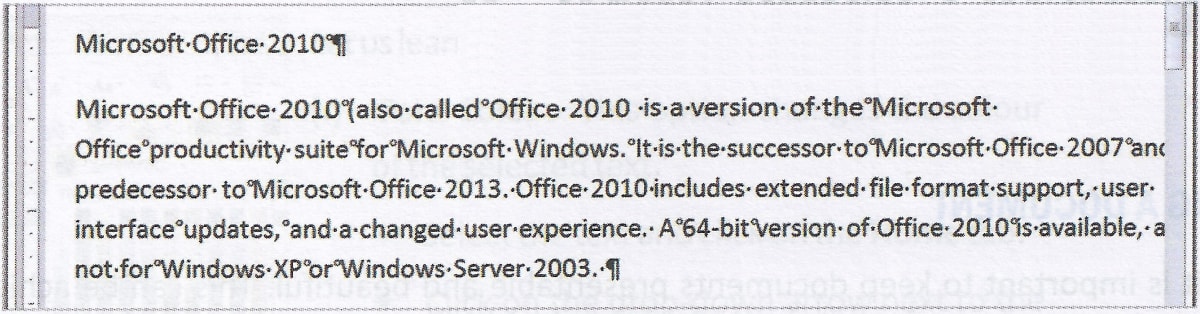
Answer
Word offers the feature of displaying some special characters, called the Formatting marks, in the text document when certain keys are pressed. The symbols like '¶' and '.' are known as Formatting marks.
'¶' is a paragraph mark. This character represents the position where we have used the Enter key.
'.' is a Space mark. It shows how many times the Space bar key has been used between each word.
Question 4
Anamika has written an essay in Microsoft Word that has a lot of extra words. Her teacher has asked her to remove all the extra words. The keyboard and mouse of her computer do not have the following components in working order:
- Delete key
- Alphabetic key X
- Right mouse button
Which alternate method should she adopt to erase the extra words?
Answer
Anamika can select the extra words using a mouse or keyboard and press the Backspace key to delete them from her document.